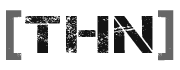You are using an out of date browser. It may not display this or other websites correctly.
You should upgrade or use an alternative browser.
You should upgrade or use an alternative browser.
All BF2 Special Forces Problems
- Thread starter lt.kirby
- Start date
PsiSoldier
Well-Known Member
Re: bf2 special force
Easiest thing to do is...
1) Uninstall BF2 and and mods/ custom maps.
2) Delete its root directory to get rid of anything still there.
3) Install BF2
4) Install SF
5) Patch BF2 up to 1.3
Basicly, you MUST install SF before you patch, if you patch before installing SF, the launcher for SF will "un-update" the BF2 launcher, thus causing problems, yada yada yada, thats ?40 for that help (or a thanking and good rep.
(or a thanking and good rep.  )
)
Easiest thing to do is...
1) Uninstall BF2 and and mods/ custom maps.
2) Delete its root directory to get rid of anything still there.
3) Install BF2
4) Install SF
5) Patch BF2 up to 1.3
Basicly, you MUST install SF before you patch, if you patch before installing SF, the launcher for SF will "un-update" the BF2 launcher, thus causing problems, yada yada yada, thats ?40 for that help
Re: bf2 special force
Kirby best bet if you are doing a reinstall is to follow the Uninstall details I put on the BF2 forums.
How to complete a manual uninstall
It will remove it completely... worked for me.
As for order of install I would say
1) Clean Installation of Battlefield 2
2) Install Special Forces
3) Install 1.3 (full) Patch
4) Play!
Kirby best bet if you are doing a reinstall is to follow the Uninstall details I put on the BF2 forums.
How to complete a manual uninstall
It will remove it completely... worked for me.
As for order of install I would say
1) Clean Installation of Battlefield 2
2) Install Special Forces
3) Install 1.3 (full) Patch
4) Play!
PsiSoldier
Well-Known Member
Re: bf2 special force
My 100% delete method does what yours does, but its faster and more user freidnly ^_^
My 100% delete method does what yours does, but its faster and more user freidnly ^_^
Wraith
Active Member
Re: bf2 special force
I'm having problems re-installing SF as well. Tried a full uninstall as suggested, but when trying to re-install, it gets through the "installshield is setting up the install wizard" (or whatever the message is), and then just stops. No error message, no noticeable problems with the install, it just stops.
Does anyone know if there are specific registry keys related to SF (like the one under "Windows / Currentversion / Uninstall" in Fury's method?
Wraith
I'm having problems re-installing SF as well. Tried a full uninstall as suggested, but when trying to re-install, it gets through the "installshield is setting up the install wizard" (or whatever the message is), and then just stops. No error message, no noticeable problems with the install, it just stops.
Does anyone know if there are specific registry keys related to SF (like the one under "Windows / Currentversion / Uninstall" in Fury's method?
Wraith
lt.kirby
In Cryo Sleep
Re: bf2 special force
yer this is what mines doing sorry i was not persic but mines says error-try instaling form the beging...
Wraith said:I'm having problems re-installing SF as well. Tried a full uninstall as suggested, but when trying to re-install, it gets through the "installshield is setting up the install wizard" (or whatever the message is), and then just stops. No error message, no noticeable problems with the install, it just stops.
yer this is what mines doing sorry i was not persic but mines says error-try instaling form the beging...
Re: bf2 special force
Best Bet would be to follow that again so you have nothing installed. Restart and then go into Regedit. If you go into Find and type Special Forces and look for any keys linked to it. My bet would be there was an install Shield key like this bit.
To look for.
More searching around found this on EA support I'll make a sticky of it.
Yes there is a 2nd registery entry if you have BF2 SF
Best Bet would be to follow that again so you have nothing installed. Restart and then go into Regedit. If you go into Find and type Special Forces and look for any keys linked to it. My bet would be there was an install Shield key like this bit.
Click the plus sign next to Microsoft.
Click the plus sign next to Windows.
Click the plus sign next to CurrentVersion.
Click the plus sign next to Uninstall.
Right-click on the key named {04858915-9F49-4B2A-AED4-DC49A7DE6A7B} andchoose Delete
To look for.
More searching around found this on EA support I'll make a sticky of it.
Yes there is a 2nd registery entry if you have BF2 SF
How do I manually uninstall Battlefield 2: Special Forces?
Answer
In order to fully uninstall Battlefield 2: Special Forces you must uninstall Battlefield 2 as well. To completely uninstall this software from your system follow the steps below.
You can manually uninstall the game by removing the files and registry keys associated with it. Be sure to follow these steps exactly as they appear to prevent accidental file/program deletion on your system.
To delete the save files:
Open My Documents.
Right-click on the Battlefield 2 folder and choose Delete.
To delete the game files (in the default location):
Open My Computer.
Open the C drive.
Open the Program Files folder.
Open the EA GAMES folder.
Right-click on the Battlefield 2 folder and choose Delete.
Close all open windows.
Right-click on the Recycle Bin and choose Empty Recycle Bin.
To edit the registry and remove Battlefield 2:
Click on the Start button.
Click on Run.
Type regedit in the text field.
Click File and then choose Export.
Name the file Backup and make sure the Export Range is set to All.
Click Save; you will now be returned to the Registry Editor window.
Click the plus sign next to HKEY_LOCAL_MACHINE.
Click the plus sign next to Software.
Click the plus sign next to DICE.
Right-click on the Battlefield 2 folder and choose Delete.
Right-click on the Battlefield 2: Special Forces folder and choose Delete.
Click the plus sign next to Electronic Arts.
Click the plus sign next to EA Games.
Right-click and choose Delete on the Battlefield 2 folder.
Right-click and choose Delete on the Battlefield 2: Special Forces folder.
Click the plus sign next to Microsoft.
Click the plus sign next to Windows.
Click the plus sign next to CurrentVersion.
Click the plus sign next to Uninstall.
Right-click on the key named {04858915-9F49-4B2A-AED4-DC49A7DE6A7B} and choose Delete.
Right-click on the key named {50D4CB89-AF34-4978-96DC-C3034062E901}and choose Delete
A Confirm Key Delete window will appear, choose Yes.
Close the WindowsRegistry Editor.
Battlefield 2: Special Forces is now completely removed from your system.
Wraith
Active Member
Re: bf2 special force
That would be why I said


It did indeed work.
Wraith
SgtFury said:I take it by that comment it workedCool.
That would be why I said
Wraith said:Works perfectly.
It did indeed work.
Wraith