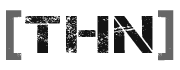KillCrazy
Active Member
I was asked by phatBambi to do some research on the BF2 BattleRecorder, and I have found out that it is not an easy thing to get sorted. Needless to say I have it all set up and working, so when we play a clan match a demo will be recorded of the entire game (one demo file for each round) and the demos will be available for download afterward.
In short, downloading and running a demo file will give you a complete recording of the match and allow you to freely move around the map or select a player to view from.
Below I am going to give details on how to download these demos after a match, and how to run them (which is not as easy as pressing a button). So here goes:
(Admins please note, there are no necessary console commands to start BattleRecorder, it is either an on or off command set in the server's configuration file that I will prepare before a match).
Firstly, when the server starts, a demo will automatically start recording. That means that when we go on to the server, all the messing around we do before we actually start playing will be recorded into it's own demo file, so that can be discarded. A separate demo file is created for each round loaded at the night of the match. This means that we will have several demo files created, a few of which can be discarded.
How to get a hold of the match demo
After the match, the demo files are automatically copied to my home directory on the server. I will then prepare links for everyone so they can download the demos, which will be available at the address: http://serenity.thehavennet.org.uk/~killcrazy/bf2demos
Just check out that address 10 minutes after the match and I should have them available.
Place the demos in the following folder in your Battlefield 2 directory:
“Battlefield 2/mods/bf2/Demos�
If the folder doesn’t exist, create it.
How to run the demo files!!
This task wasn’t as easy as I expected. It appears that you need a script written by EA that runs and sets up BF2 to be able to play back demos. I have made the script available at my home address (as the EA link seemed slow), or you can try your luck with the EA link:
http://serenity.thehavennet.org.uk/~killcrazy/bf2demos/demo.cmd (right click and save target as)
ftp://largedownloads.ea.com/pub/misc/demo.cmd
Once you have downloaded it place it in the root folder of your Battlefield 2 Directory (e.g. C:\Program Files\EA Games\Battlefield 2). You are then required to run the command prompt on windows and browse to your battlefield 2 directory. Once there, type:
demo.cmd +c <name of demo file WITHOUT .bf2demo>
BF2 should load up and run the demo. If not, check you are at the correct directory and that you placed the demo.cmd in the correct folder.
A bunch of commands are available to you while the demo is running. The button that you usually use to spot or shout commands to your troops now gives you commands to slow down or speed up the demo. Pressing T also cycles through the players in the game, and using the movement keys you can fly around the map.
A complete guide on running demos with the demo.cmd script is given here at the EA website:
http://www.eagames.com/official/battlefield/battlefield2/us/editorial.jsp?src=communityupdate_061005_02
I hope this helps for people wanting to download and run demo files recorded after matches.
Another important note:
Demo recording has now been tested on our server and proved to work well during the 12th January 2006 match against TTP. However, as an extra measure I set the demo recording quality to 5 (as opposed to 10 maximum). This means that when you play back a demo it will look a bit grainy and the resolution may be a bit squashed, but it is perfectly watchable.
Demo files are NOT like movie files, they only store data on the game that was played (player movements etc), so when you run a demo, your computer re-in acts all the commands within the demo, so demo files should not be extensively large in file size.
Voice communication in-game is not recorded.
In short, downloading and running a demo file will give you a complete recording of the match and allow you to freely move around the map or select a player to view from.
Below I am going to give details on how to download these demos after a match, and how to run them (which is not as easy as pressing a button). So here goes:
(Admins please note, there are no necessary console commands to start BattleRecorder, it is either an on or off command set in the server's configuration file that I will prepare before a match).
Firstly, when the server starts, a demo will automatically start recording. That means that when we go on to the server, all the messing around we do before we actually start playing will be recorded into it's own demo file, so that can be discarded. A separate demo file is created for each round loaded at the night of the match. This means that we will have several demo files created, a few of which can be discarded.
How to get a hold of the match demo
After the match, the demo files are automatically copied to my home directory on the server. I will then prepare links for everyone so they can download the demos, which will be available at the address: http://serenity.thehavennet.org.uk/~killcrazy/bf2demos
Just check out that address 10 minutes after the match and I should have them available.
Place the demos in the following folder in your Battlefield 2 directory:
“Battlefield 2/mods/bf2/Demos�
If the folder doesn’t exist, create it.
How to run the demo files!!
This task wasn’t as easy as I expected. It appears that you need a script written by EA that runs and sets up BF2 to be able to play back demos. I have made the script available at my home address (as the EA link seemed slow), or you can try your luck with the EA link:
http://serenity.thehavennet.org.uk/~killcrazy/bf2demos/demo.cmd (right click and save target as)
ftp://largedownloads.ea.com/pub/misc/demo.cmd
Once you have downloaded it place it in the root folder of your Battlefield 2 Directory (e.g. C:\Program Files\EA Games\Battlefield 2). You are then required to run the command prompt on windows and browse to your battlefield 2 directory. Once there, type:
demo.cmd +c <name of demo file WITHOUT .bf2demo>
BF2 should load up and run the demo. If not, check you are at the correct directory and that you placed the demo.cmd in the correct folder.
A bunch of commands are available to you while the demo is running. The button that you usually use to spot or shout commands to your troops now gives you commands to slow down or speed up the demo. Pressing T also cycles through the players in the game, and using the movement keys you can fly around the map.
A complete guide on running demos with the demo.cmd script is given here at the EA website:
http://www.eagames.com/official/battlefield/battlefield2/us/editorial.jsp?src=communityupdate_061005_02
I hope this helps for people wanting to download and run demo files recorded after matches.
Another important note:
Demo recording has now been tested on our server and proved to work well during the 12th January 2006 match against TTP. However, as an extra measure I set the demo recording quality to 5 (as opposed to 10 maximum). This means that when you play back a demo it will look a bit grainy and the resolution may be a bit squashed, but it is perfectly watchable.
Demo files are NOT like movie files, they only store data on the game that was played (player movements etc), so when you run a demo, your computer re-in acts all the commands within the demo, so demo files should not be extensively large in file size.
Voice communication in-game is not recorded.