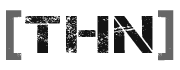E
elDiablo
Guest
Well, ok, not disappearing, as such. Recently, both my university home file store and my local computer's hard disk space have been filling up at quite a rate. For my university home file store, I get a a lovely 4Gig to do with as I please, but this includes all my emails I get, etc. My home computer has a 60Gig C: drive (for Windows and program files), 90Gig D: for games, and 2 more (smaller) partitions for old work and music, etc.
I won't bore you with WHY I need the space, but I do. However, university home file store is easiest to get to using a Linux terminal, and home computer is Windows. So, happily away I go, going through folders, finding files I don't want, and deleting them.
Now, I think, wouldn't it be a lot easier (and quicker) to just find the biggest files I don't need, and delete them first? Why, yes, it would be.
So away I went to investigate how to find the largest files in all subfolders of a current directory (i.e., my home area at university, and all my harddrives at home). Being different OSes, it was gonna be a bit harder than I would like.
But done it I have! And so, for those who still don't have a lot of disk space, even after uninstalling those programs you no longer use can also find where their space is.
So, for Windows, I found a very handy tool called TreeSize (top of the page), a free little program that recurses through a selected directory and finds the size of each file and folder within it. It then displays this information in a nice tree structure so you can find out where your big files are.
As for linux, open a command prompt, and type
changing the max-depth switch when you want to view inside folders. This is a little more basic, but very simple and easy to use. I found that using this on your home area, finding the folder with the largest size, and then running the script again on that folder with a larger depth was best. And I just use less as I have lots of folders!
So, sorry if anyone knew about these before, but if you didn't, I hope you find one or both methods handy
Enjoy!
I won't bore you with WHY I need the space, but I do. However, university home file store is easiest to get to using a Linux terminal, and home computer is Windows. So, happily away I go, going through folders, finding files I don't want, and deleting them.
Now, I think, wouldn't it be a lot easier (and quicker) to just find the biggest files I don't need, and delete them first? Why, yes, it would be.
So away I went to investigate how to find the largest files in all subfolders of a current directory (i.e., my home area at university, and all my harddrives at home). Being different OSes, it was gonna be a bit harder than I would like.
But done it I have! And so, for those who still don't have a lot of disk space, even after uninstalling those programs you no longer use can also find where their space is.
So, for Windows, I found a very handy tool called TreeSize (top of the page), a free little program that recurses through a selected directory and finds the size of each file and folder within it. It then displays this information in a nice tree structure so you can find out where your big files are.
As for linux, open a command prompt, and type
Code:
du -m --max-depth=1 ~/ | sort -rn | lessSo, sorry if anyone knew about these before, but if you didn't, I hope you find one or both methods handy
Enjoy!