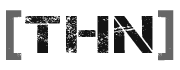For information.
If you need to re install BF2 follow these instructions.
If you need to re install BF2 follow these instructions.
Question
How do you manually uninstall Battlefield 2?
Answer
You can manually uninstall the game by removing the files and registry keys associated with it. Be sure to follow these steps exactly as they appear to prevent accidental file/program deletion on your system.
note: To manually uninstall the Battlefield 2: Euro Force booster pack you must do a complete uninstall of Battlefield 2 from your system.
To delete the save files:
Open My Documents.
Right-click on the Battlefield 2 folder and choose Delete.
To delete the game files (in the default location):
Open My Computer.
Open the C drive.
Open the Program Files folder.
Open the EA GAMES folder.
Right-click on the Battlefield 2 folder and choose Delete.
Close all open windows.
Right-click on the Recycle Bin and choose Empty Recycle Bin.
To edit the registry and remove Battlefield 2:
Click on the Start button.
Click on Run.
Type regedit in the text field.
Click File and then choose Export.
Name the file Backup and make sure the Export Range is set to All.
Click Save; you will now be returned to the Registry Editor window.
Click the plus sign next to HKEY_LOCAL_MACHINE.
Click the plus sign next to Software.
Click the plus sign next to DICE.
Right-click on the Battlefield 2 folder and choose Delete.
Click the plus sign next to Electronic Arts.
Right-click and choose Delete on any Battlefield 2 folders.
Click the plus sign next to Microsoft.
Click the plus sign next to Windows.
Click the plus sign next to CurrentVersion.
Click the plus sign next to Uninstall.
Right-click on the key named {04858915-9F49-4B2A-AED4-DC49A7DE6A7B} andchoose Delete.
A Confirm Key Delete window will appear, choose Yes.
Close the WindowsRegistry Editor.
Battlefield 2 is now completely removed from your system.