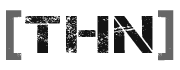Wraith
Active Member
I'm currently having some problems with my internet. It works fine for about quarter of an hour but after that it will lose connection. Using the "Diagnose Connection Problems" option that it then spawns will restart the connection and it will then work fine for another quarter of an hour at which point the problem will repeat.
Does anyone have any idea why this is happening and more importantly how to fix it?
If there's any more information needed then just name it.
Below is a diagnostic log provided by the system when it restored the connection after it timed out while making this post
Last diagnostic run time: 02/23/10 11:26:24 HTTP, HTTPS, FTP Diagnostic
HTTP, HTTPS, FTP connectivity
info HTTP: Successfully connected to www.microsoft.com.
info HTTPS: Successfully connected to www.microsoft.com.
warn FTP (Passive): Error 12029 connecting to ftp.microsoft.com: A connection with the server could not be established
warn FTP (Active): Error 12029 connecting to ftp.microsoft.com: A connection with the server could not be established
error Could not make an FTP connection.
info Redirecting user to support call
DNS Client Diagnostic
DNS - Not a home user scenario
info Using Web Proxy: no
info Resolving name ok for (www.microsoft.com): yes
No DNS servers
DNS failure
Gateway Diagnostic
Gateway
info The following proxy configuration is being used by IE: Automatically Detect Settings isabled Automatic Configuration Script: Proxy Server: Proxy Bypass list:
isabled Automatic Configuration Script: Proxy Server: Proxy Bypass list:
info This computer has the following default gateway entry(ies): 192.168.1.254
info This computer has the following IP address(es): 192.168.1.65
info The default gateway is in the same subnet as this computer
info The default gateway entry is a valid unicast address
info The default gateway address was resolved via ARP in 1 try(ies)
info The default gateway was reached via ICMP Ping in 2 try(ies)
info TCP port 80 on host 65.55.12.249 was successfully reached
info The Internet host www.microsoft.com was successfully reached
info The default gateway is OK
IP Layer Diagnostic
Corrupted IP routing table
info The default route is valid
info The loopback route is valid
info The local host route is valid
info The local subnet route is valid
Invalid ARP cache entries
action The ARP cache has been flushed
IP Configuration Diagnostic
Invalid IP address
info Valid IP address detected: 192.168.1.65
Wireless Diagnostic
Wireless - Service disabled
Wireless - User SSID
Wireless - First time setup
Wireless - Radio off
Wireless - Out of range
Wireless - Hardware issue
Wireless - Novice user
Wireless - Ad-hoc network
Wireless - Less preferred
Wireless - 802.1x enabled
Wireless - Configuration mismatch
Wireless - Low SNR
WinSock Diagnostic
WinSock status
info IrDA protocol is not found in Winsock catalog.
info All base service provider entries are present in the Winsock catalog.
info The Winsock Service provider chains are valid.
info Provider entry MSAFD Tcpip [TCP/IP] passed the loopback communication test.
info Provider entry MSAFD Tcpip [UDP/IP] passed the loopback communication test.
info Provider entry RSVP UDP Service Provider passed the loopback communication test.
info Provider entry RSVP TCP Service Provider passed the loopback communication test.
info Connectivity is valid for all Winsock service providers.
Network Adapter Diagnostic
Network location detection
info Using home Internet connection
Network adapter identification
info Network connection: Name=Local Area Connection 2, Device=Belkin F5D5005 v2000 Gigabit Desktop PCI Card, MediaType=LAN, SubMediaType=LAN
info Network connection: Name=1394 Connection, Device=1394 Net Adapter, MediaType=LAN, SubMediaType=1394
info Ethernet connection selected
Network adapter status
info Network connection status: Connected
HTTP, HTTPS, FTP Diagnostic
HTTP, HTTPS, FTP connectivity
warn HTTP: Error 12007 connecting to www.microsoft.com: The server name or address could not be resolved
warn FTP (Passive): Error 12007 connecting to ftp.microsoft.com: The server name or address could not be resolved
warn HTTPS: Error 12007 connecting to www.microsoft.com: The server name or address could not be resolved
warn HTTP: Error 12007 connecting to www.hotmail.com: The server name or address could not be resolved
warn HTTPS: Error 12007 connecting to www.passport.net: The server name or address could not be resolved
warn FTP (Active): Error 12007 connecting to ftp.microsoft.com: The server name or address could not be resolved
error Could not make an HTTP connection.
error Could not make an HTTPS connection.
error Could not make an FTP connection.
Does anyone have any idea why this is happening and more importantly how to fix it?
If there's any more information needed then just name it.
Below is a diagnostic log provided by the system when it restored the connection after it timed out while making this post
Last diagnostic run time: 02/23/10 11:26:24 HTTP, HTTPS, FTP Diagnostic
HTTP, HTTPS, FTP connectivity
info HTTP: Successfully connected to www.microsoft.com.
info HTTPS: Successfully connected to www.microsoft.com.
warn FTP (Passive): Error 12029 connecting to ftp.microsoft.com: A connection with the server could not be established
warn FTP (Active): Error 12029 connecting to ftp.microsoft.com: A connection with the server could not be established
error Could not make an FTP connection.
info Redirecting user to support call
DNS Client Diagnostic
DNS - Not a home user scenario
info Using Web Proxy: no
info Resolving name ok for (www.microsoft.com): yes
No DNS servers
DNS failure
Gateway Diagnostic
Gateway
info The following proxy configuration is being used by IE: Automatically Detect Settings
info This computer has the following default gateway entry(ies): 192.168.1.254
info This computer has the following IP address(es): 192.168.1.65
info The default gateway is in the same subnet as this computer
info The default gateway entry is a valid unicast address
info The default gateway address was resolved via ARP in 1 try(ies)
info The default gateway was reached via ICMP Ping in 2 try(ies)
info TCP port 80 on host 65.55.12.249 was successfully reached
info The Internet host www.microsoft.com was successfully reached
info The default gateway is OK
IP Layer Diagnostic
Corrupted IP routing table
info The default route is valid
info The loopback route is valid
info The local host route is valid
info The local subnet route is valid
Invalid ARP cache entries
action The ARP cache has been flushed
IP Configuration Diagnostic
Invalid IP address
info Valid IP address detected: 192.168.1.65
Wireless Diagnostic
Wireless - Service disabled
Wireless - User SSID
Wireless - First time setup
Wireless - Radio off
Wireless - Out of range
Wireless - Hardware issue
Wireless - Novice user
Wireless - Ad-hoc network
Wireless - Less preferred
Wireless - 802.1x enabled
Wireless - Configuration mismatch
Wireless - Low SNR
WinSock Diagnostic
WinSock status
info IrDA protocol is not found in Winsock catalog.
info All base service provider entries are present in the Winsock catalog.
info The Winsock Service provider chains are valid.
info Provider entry MSAFD Tcpip [TCP/IP] passed the loopback communication test.
info Provider entry MSAFD Tcpip [UDP/IP] passed the loopback communication test.
info Provider entry RSVP UDP Service Provider passed the loopback communication test.
info Provider entry RSVP TCP Service Provider passed the loopback communication test.
info Connectivity is valid for all Winsock service providers.
Network Adapter Diagnostic
Network location detection
info Using home Internet connection
Network adapter identification
info Network connection: Name=Local Area Connection 2, Device=Belkin F5D5005 v2000 Gigabit Desktop PCI Card, MediaType=LAN, SubMediaType=LAN
info Network connection: Name=1394 Connection, Device=1394 Net Adapter, MediaType=LAN, SubMediaType=1394
info Ethernet connection selected
Network adapter status
info Network connection status: Connected
HTTP, HTTPS, FTP Diagnostic
HTTP, HTTPS, FTP connectivity
warn HTTP: Error 12007 connecting to www.microsoft.com: The server name or address could not be resolved
warn FTP (Passive): Error 12007 connecting to ftp.microsoft.com: The server name or address could not be resolved
warn HTTPS: Error 12007 connecting to www.microsoft.com: The server name or address could not be resolved
warn HTTP: Error 12007 connecting to www.hotmail.com: The server name or address could not be resolved
warn HTTPS: Error 12007 connecting to www.passport.net: The server name or address could not be resolved
warn FTP (Active): Error 12007 connecting to ftp.microsoft.com: The server name or address could not be resolved
error Could not make an HTTP connection.
error Could not make an HTTPS connection.
error Could not make an FTP connection.