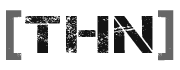Nanor
Well-Known Member
Hey cuties,
Earlier this evening we had terrifically impressive thunder. It was striking quite literally right outside our house. As a precaution my father turned off the router & modem and unplugged them as well as my computer.
When the wrath of Thor passed I turned it all back on. I found they're all working fine and I can connect wirelessly using my laptop. I am unable to connect directly using my desktop with an RJ45. Using Windows troubleshooter it gave me some vague message which didn't really help. Anyway, here's what I've tried:
Any ideas?
Earlier this evening we had terrifically impressive thunder. It was striking quite literally right outside our house. As a precaution my father turned off the router & modem and unplugged them as well as my computer.
When the wrath of Thor passed I turned it all back on. I found they're all working fine and I can connect wirelessly using my laptop. I am unable to connect directly using my desktop with an RJ45. Using Windows troubleshooter it gave me some vague message which didn't really help. Anyway, here's what I've tried:
- Restarting.
- Uninstalling the drivers, restarting and letting Windows detect it and install drivers.
- Downloading LAN drivers from the manufacturer.
- Two different RJ45s.
- Some ipconfig /commands but I'm not at all sure what I was doing.
Any ideas?