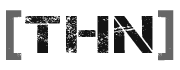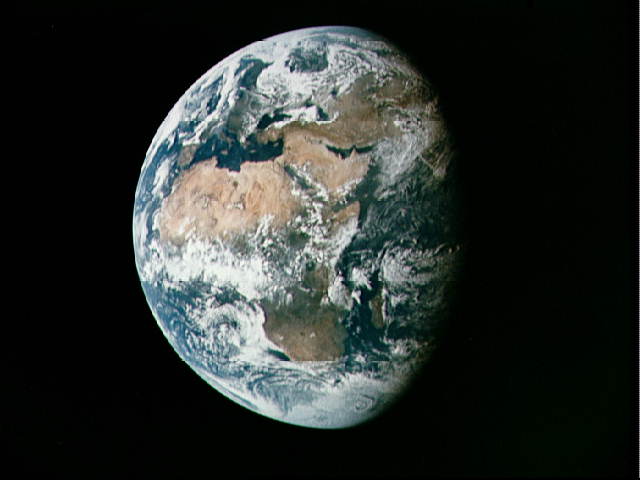Macca
Member
Sorry not had time to make another tutorial, will try and do it tomorow.
So I've had a quick 5 minute play about in PS and came up with (what I think are the best ways to create a habital planet). There are 2 main ways to create habital looking planets, one using the colour range option (thats the one I cocked up), and the other is through brushing. The best result is probably from brushing, but they've both got sort of different looks to them.
I'll also maybe chuck in some ideas about Suns and stuff, but that'll probably just be off the cuff improvisation so no promises about the final results .
.
So I've had a quick 5 minute play about in PS and came up with (what I think are the best ways to create a habital planet). There are 2 main ways to create habital looking planets, one using the colour range option (thats the one I cocked up), and the other is through brushing. The best result is probably from brushing, but they've both got sort of different looks to them.
I'll also maybe chuck in some ideas about Suns and stuff, but that'll probably just be off the cuff improvisation so no promises about the final results